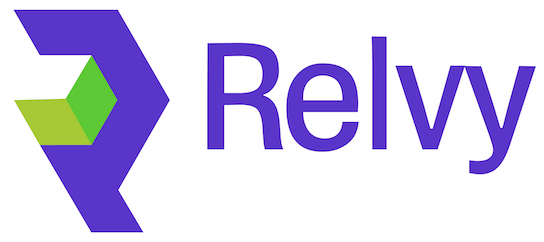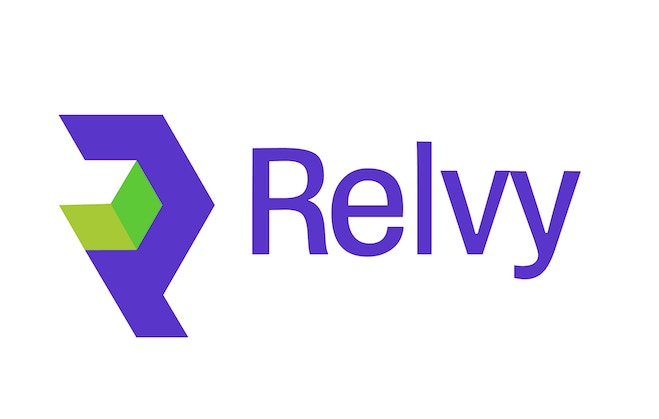Skip to main contentGetting Started with Configuration
Now that you’ve connected your data sources, it’s time to configure Relvy to access the right data and learn about your system architecture. This configuration process ensures Relvy can effectively investigate incidents and provide valuable insights tailored to your environment.
The configuration process has two main phases:
- Core Setup: Essential configuration steps to enable Relvy’s basic functionality
- System Discovery: Optional but valuable steps where Relvy learns about your system context
Core Setup
These initial configuration steps are required to get Relvy working effectively:
First, you’ll define which logs, events, traces, and code repositories Relvy should analyze. This critical step tells Relvy where to look for relevant data during incidents.
- Logs datasets: Define which application logs, service logs, or security logs matter most
- Events datasets: Configure which events (deployments, alerts, infrastructure changes) to track
- Traces datasets: Specify which distributed trace data to analyze
Configure Datasets →
2. Select Monitoring Dashboards
Most teams already have carefully curated dashboards for system monitoring. In this step, you’ll tell Relvy which dashboards are most important for your debugging workflows.
- Import your existing dashboards from Datadog
- Ensure Relvy can access your key metrics visualizations
- No need to rebuild what you already have - Relvy works with your existing tools
Select Dashboards →
3. Connect GitHub Repositories
Enable code-aware root cause analysis by connecting your GitHub repositories:
- Allow Relvy to search and read your source code during investigations
- Correlate observability data with code implementation
- Trace logic flows and identify potential issues in your codebase
Connect GitHub →
4. Connect Slack
To bring Relvy’s capabilities directly into your team’s workflow, connect it with Slack:
- Investigate incidents without leaving Slack
- Get real-time insights during incident discussions
- Enable auto-investigation of alerts
Connect Slack →
System Discovery
After completing the core setup, you can enhance Relvy’s understanding of your system through these advanced configuration options:
5. Create Runbooks
Runbooks help guide Relvy’s AI during investigations:
- Encode your team’s debugging expertise as instructions for Relvy
- Define best practices for different types of incidents
- Help Relvy understand your system architecture
Create Runbooks →
6. Review Reference Queries
Relvy automatically discovers typical query patterns for your data:
- Review and validate the queries Relvy has generated
- Customize queries to match your specific investigation patterns
- Ensure Relvy can effectively retrieve data during incidents
Manage Reference Queries →
7. Define Important Attributes
Help Relvy focus on the most relevant data attributes:
- Identify which fields in your logs, spans, and events matter most
- Reduce noise by prioritizing high-signal attributes
- Improve investigation quality with better data focus
Configure Important Attributes →
8. Map Service Dependencies
Provide Relvy with context about your service architecture:
- Visualize how your services interact
- Help Relvy understand the impact radius of incidents
- Automatically discover dependencies from APM data
Define Service Dependencies →
What’s Next?
As you progress through these configuration steps, Relvy will become increasingly tailored to your environment. The more context you provide, the more effective Relvy will be at helping your team debug production incidents.
Once configuration is complete, your team can start using Relvy to investigate incidents, collaborate on debugging, and reduce alert noise.
Let’s get started with your first configuration step: Defining Datasets.