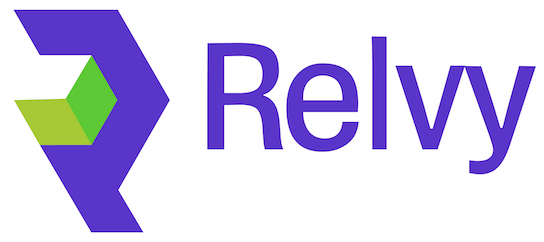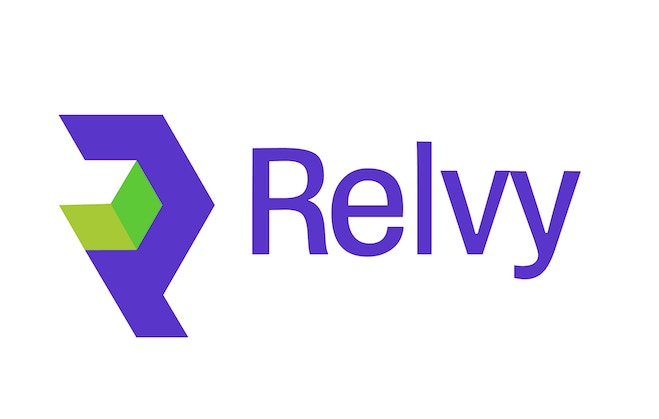Optional Integration - Slack integration is optional but highly recommended for seamless investigations.
Overview
Slack integration allows Relvy to respond to slash commands and provide interactive responses directly in your Slack workspace. This integration enhances the investigation experience by bringing Relvy’s capabilities into your team’s communication platform.Integration Features
- Slash Commands - Execute Relvy commands directly from Slack channels
- Interactive Messages - Rich interactive responses with buttons and forms
Prerequisites
- Slack Workspace Access: Admin access to the Slack workspace where you want to install the app
Step 1: Create Slack App
1.1 Navigate to Slack API
- Go to https://api.slack.com/apps
- Click “Create New App”
- Select “From manifest”
- Choose your workspace
1.2 Configure App Manifest
- Select YAML as the manifest format
- Copy and paste the following YAML manifest into the configuration
Manifest Summary
The manifest configures the following components: Slash Commands:/auto-investigate- Enables automatic investigation of alerts in the channel/cancel-auto-investigate- Disables automatic investigation in the channel/set-relvyai-workspace- Maps a Relvy workspace to the current channel
- Read channel messages and history
- Send messages to channels
- Read user profiles
- Respond to app mentions
- Handle interactive components
- Read user profile information
- App mentions and uninstall events
- Channel and group message events
- Redirect URL for user authentication
- Secure token exchange for API access
1.3 Generate Required Tokens
After creating the app, you’ll need to generate two tokens:Generate App-Level Token
- Navigate to “Basic Information” → “App-Level Tokens”
- Click “Generate Token and Scopes”
- Add the
connections:writescope - Click “Generate”
- Copy and save the token securely
Install App and Get Bot Token
- Install the app to your workspace
- Navigate to “Install App” section
- Copy the Bot User OAuth Token
- Save this token securely
📝 Important: Both tokens (App-Level Token and Bot User OAuth Token) will be needed when connecting Slack with your self-hosted Relvy instance.