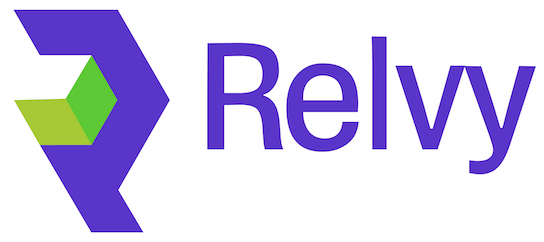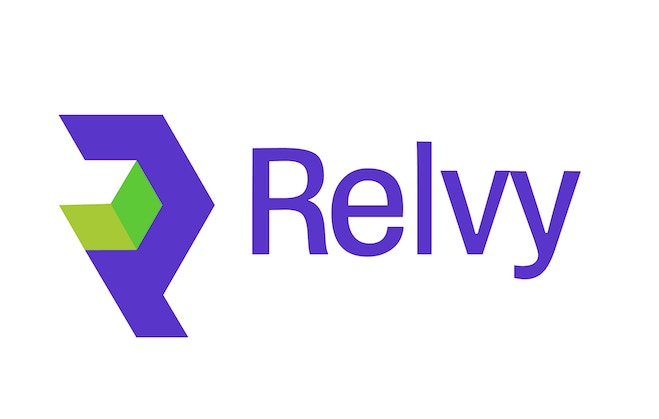Secure Domain Access - Configure your domain with SSL certificate and DNS routing to enable secure HTTPS access to Relvy.
Overview
This section guides you through configuring your domain for secure access to your self-hosted Relvy running on Kubernetes. The Kubernetes Ingress controller will automatically provision a load balancer when you deploy Relvy.What We’ll Configure
- SSL Certificate - Create and validate SSL certificate for HTTPS encryption (AWS ACM, Google-managed SSL, or cert-manager)
- DNS Records - Configure CNAME records for domain routing and certificate validation
- Domain Routing - Route domain traffic to the Kubernetes Ingress load balancer
Step 1: Create SSL Certificate
For AWS (ACM)
You can create an SSL certificate using either AWS Console or CLI.Option A: Using AWS CLI (Recommended)
Step 1.1: Request CertificateOption B: Using AWS Console
Navigate to AWS Certificate Manager → Request certificate Certificate Configuration:| Field | Value |
|---|---|
| Certificate type | Request a public certificate |
| Domain name | relvy.yourdomain.com (or your chosen subdomain) |
| Validation method | DNS validation |
| Key algorithm | RSA 2048 |
Domain Planning - Choose a subdomain that makes sense for your organization. Common patterns include
Console Validation Steps:
After creating the certificate, AWS will provide CNAME records for validation:
relvy.company.com, app.company.com, or incidents.company.com.- Note the CNAME records - AWS will show you the exact CNAME name and value
- Copy both values - You’ll need these for DNS configuration
- Wait for validation - Don’t proceed until the certificate is issued
Example CNAME Record
Name: _abc123def456.yourdomain.com
Value: _abc123def456.abcdefghijk.acm-validations.aws.
Certificate ARN Format: Name: _abc123def456.yourdomain.com
Value: _abc123def456.abcdefghijk.acm-validations.aws.
arn:aws:acm:us-east-1:123456789012:certificate/12345678-1234-1234-1234-123456789012
For Google Cloud (GKE)
Google Cloud offers managed SSL certificates that are automatically provisioned:For Other Kubernetes (cert-manager)
For self-managed clusters or Azure, use cert-manager with Let’s Encrypt:Step 2: Configure DNS for Certificate Validation
In your Domain Management System (GoDaddy, Namecheap, Route53, etc.), add the certificate validation CNAME.2.1 Certificate Validation CNAME (AWS ACM)
Add the CNAME record provided by AWS for certificate validation:| Type | Name | Value | TTL |
|---|---|---|---|
| CNAME | <copied from AWS CNAME record> | <copied from AWS CNAME record> | 600 |
Domain Registrar Tips
GoDaddy: For
Namecheap: Use the full CNAME name as shown
Route53: Create the record in your hosted zone (or use CLI above)
GoDaddy: For
relvy.yourcompany.com, use just the subdomain part as the nameNamecheap: Use the full CNAME name as shown
Route53: Create the record in your hosted zone (or use CLI above)
2.2 Wait for Certificate Validation
DNS Propagation - DNS changes can take 5-30 minutes to propagate. Wait for the certificate status to show “ISSUED” before proceeding.
Step 3: Save Certificate Information
You’ll need the SSL certificate information for the Helm deployment step:- AWS: Save the Certificate ARN (e.g.,
arn:aws:acm:us-east-1:xxxxx:certificate/xxxxx) - GCP: Save the certificate name created in Step 1
- cert-manager: The certificate will be automatically provisioned during deployment
Step 4: Get Ingress Load Balancer Address (After Deployment)
After deploying Relvy with setup script provided you’ll need to configure your domain routing (covered in the next section).Summary
At this point, you should have:- ✅ SSL Certificate - Validated and issued (ACM, Google-managed, or cert-manager)
- ✅ Certificate ARN/Reference - Saved for Helm deployment configuration
- ✅ DNS Validation - CNAME record added for certificate validation
Important - You’ll add the domain routing CNAME after deploying Relvy, once the Ingress load balancer is created.
Next Steps
Your SSL certificate is ready! Proceed to:- Setup Slack Integration (Optional) - Create Slack app in Slack Setup
- Deploy Relvy - Install Relvy using Helm charts in Application Deployment