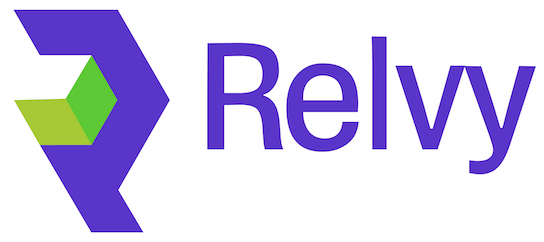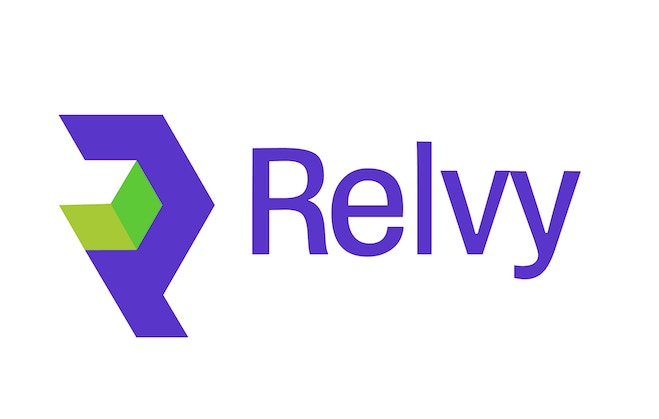Application Deployment - Deploy Relvy to your Kubernetes cluster using Helm charts with automated installation or manual configuration.
Overview
This guide walks you through deploying Relvy to your Kubernetes cluster using Helm. We provide two deployment methods: an interactive installer script for quick setup, or manual Helm installation for more control.Deployment Components
Helm Repository
Add Relvy Helm charts repository
Configuration
Configure database, domain, and credentials
Deployment
Install Relvy using Helm charts
Verification
Verify pods, services, and ingress
Prerequisites
Before deploying Relvy, ensure you have:- ✅ Kubernetes Cluster - Running and accessible via kubectl
- ✅ Database - PostgreSQL endpoint and credentials
- ✅ SSL Certificate - ACM certificate ARN or equivalent
- ✅ Docker Credentials - Access token for Relvy Docker registry
- ✅ Domain Name - Chosen subdomain for Relvy application
- ✅ License Key - Required to login and use Relvy (contact [email protected])
Docker Registry Access - Contact Relvy support to obtain Docker registry credentials before proceeding.
Required Information
Gather the following information before starting deployment:| Information | Example | Source |
|---|---|---|
| Database Endpoint | relvy-app-db.xxxxx.us-east-1.rds.amazonaws.com | RDS/Cloud SQL console |
| Database Name | relvydb | Database configuration |
| Database User | postgres | Database configuration |
| Database Password | your-secure-password | Set during database creation |
| Domain Name | relvy.yourdomain.com | Your chosen subdomain |
| Certificate ARN (AWS) | arn:aws:acm:us-east-1:xxxxx:certificate/xxxxx | ACM console |
| Docker Password | your-docker-token | Provided by Relvy |
| License Key | your-license-key | Provided by Relvy ([email protected]) |
Option 1: Interactive Installer (Recommended)
The interactive installer guides you through the deployment process with prompts for all required information.Step 1: Clone Helm Repository
Step 2: Run Interactive Installer
- Database endpoint and credentials
- Domain name
- Docker registry password
- Custom CA certificates (optional - for organizations using internal Certificate Authorities)
- SSL certificate ARN (for AWS)
Step 3: Monitor Installation
The installer will:- Add the Relvy Helm repository
- Create Kubernetes secrets for database and Docker registry
- Install Relvy Helm chart with your configuration
- Display deployment status
Installation Time - Initial deployment takes 3-5 minutes. Database migrations run automatically on first deployment.
Option 2: Manual Helm Installation
For more control over the deployment, you can manually install using Helm.Step 1: Add Helm Repository
Step 2: Create Kubernetes Secrets
Create the required secrets for database, Flask, and Docker registry access:2.1 Database Secret
2.2 Flask Secret
2.3 License Key Secret (Required for Product Usage)
License Key Required - Replace
your-license-key-from-relvy with the actual license key provided by Relvy support. Without a valid license key, the application will deploy successfully but users will not be able to login.2.4 Docker Registry Secret
2.5 Custom SSL Certificates Secret (Optional)
If your organization uses internal Certificate Authorities (CA) for SSL connections to internal services (databases, APIs, etc.), you can provide a custom CA bundle:Certificate Format - The CA bundle must be in PEM format. It can contain multiple certificates concatenated together. This will be merged with system certificates at runtime.
Step 3: Create Values File
Create avalues.yaml file with your configuration. This is the exact format generated by install.sh:
Optional: Custom Resources
If you need to customize resource limits or replica counts:Step 4: Install Relvy
Verify Deployment
Step 1: Check Pods
Step 2: Check Services
Step 3: Check Ingress
Save Load Balancer Address - You’ll need this to configure your domain DNS record.
Configure DNS
Now that the Ingress load balancer is created, configure your domain DNS:Step 1: Get Load Balancer Address
Step 2: Add DNS Record
In your DNS provider (GoDaddy, Route53, etc.), add: For AWS (CNAME):| Type | Name | Value | TTL |
|---|---|---|---|
| CNAME | relvy | k8s-default-relvying-xxxxx.elb.amazonaws.com | 600 |
| Type | Name | Value | TTL |
|---|---|---|---|
| A | relvy | 35.201.x.x | 600 |
Step 3: Wait for DNS Propagation
Access Relvy Application
Access Web Interface
- Open your browser
- Navigate to
https://relvy.yourdomain.com - You should see the Relvy landing page
Deployment Complete! - Relvy is now running on your Kubernetes cluster. You can start configuring data sources and integrations.
Troubleshooting
Logs
Check logs to debug issues:Upgrading
To upgrade Relvy to a new version:Updating Custom SSL Certificates
If you need to update custom CA certificates after installation:Step 1: Update the Secret
Step 2: Restart Deployments
After updating the secret, restart the deployments to pick up the new certificates:Step 3: Verify
Check init container logs to verify certificates were merged successfully:Troubleshooting SSL Errors - If you encounter SSL verification errors after updating certificates, verify the CA bundle is in valid PEM format and contains all necessary intermediate certificates. Please contact us at [email protected] for any assistance.
Uninstalling
To uninstall Relvy from your cluster:Note - Uninstalling Relvy does not delete your database or DNS records. You’ll need to remove those separately if desired.
Next Steps
Your Relvy application is deployed and running! Next steps:- Configure Integrations - Set up Slack and GitHub integrations
- Configure AWS CloudWatch (Optional) - Set up IAM role-based authentication for secure CloudWatch access
- Connect Data Sources - Add your observability platforms
- Set Up SSO (Optional) - Configure Okta or other SSO providers
Need Help? - Contact Relvy support at [email protected] or join our community Slack for assistance.