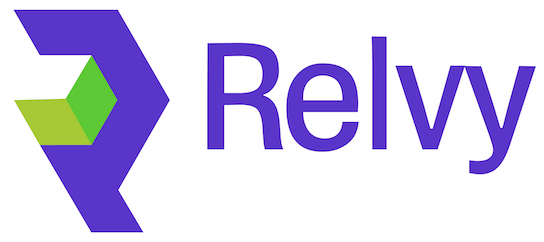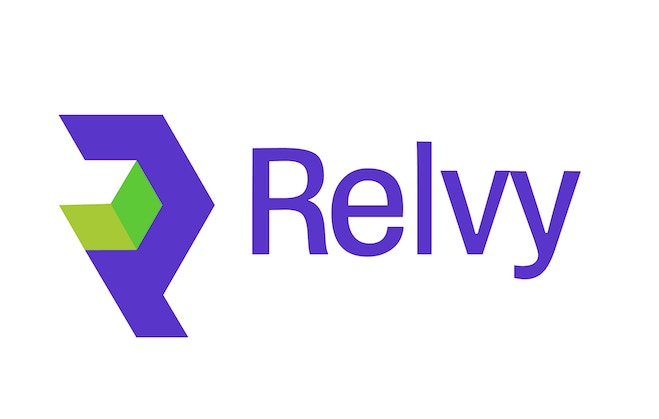Overview
Relvy’s Confluence integration allows us to search and surface relevant pages from Confluence during investigations. This page provides set up instructions for self-hosted deployments. You will be creating your own Confluence app, and using that to connect to Relvy.Create Confluence OAuth 2.0 Integration
1.1 Navigate to Atlassian’s developer console.
- Go to https://developer.atlassian.com/console/myapps/
- Click Create > OAuth 2.0 Integration
- Provide an appropriate name for the app (Relvy AI)

1.2 Configure the app with appropriate permissions.
- Head over to the
Permissionstab for your newly created integration, and click on ‘Add’ Confluence scopes. - Choose
Granular Scopes, and add the scopes listed below:
read:content:confluenceread:content-details:confluenceread:page:confluenceread:label:confluenceread:space:confluence

1.3 Configure a callback URL for OAuth 2.0
- Head over to the
Authorizationtab for your newly created integration, and click on ‘Add’ next to OAuth 2.0 (3LO) - Specify the following callback URL:
{{your-relvy-domain}}/confluence/redirect. It is okay for this domain to be within a VPC and not publicly accessible.
1.4 Configure Relvy with the details of your Confluence integration
- Get your Client ID and secret from the
Settingstab of your newly created integration. - Enter credentials of your OAuth application (Client ID and Secret) on the Confluence Settings page.
1.5 Enable sharing to allow other users to install your app.
Yes. You need to do this even if your users are all on the same site as you (link).- Head over to the
Distributiontab for your integration. Toggle ‘Sharing’ on and provide the required information. - Our privacy policy is at https://www.relvy.ai/privacy-policy
- The app does not store any personal data.